Set working hours in Microsoft Teams & control notifications
Those who frequently deal with Microsoft Teams during their workday are familiar with the problem: meetings are suggested outside of actual working hours, notifications interrupt the evening, or the team is not exactly sure when one is available. This is precisely where setting your working hours correctly can help. Here you will learn step by step how to proceed and which pitfalls you should avoid.

Content Manager at absentify
Contents
Working Hours in Microsoft Teams – Guide
Typical pitfalls and restrictions for working hours in teams
Enter working hours and vacation days in Teams
Setting Work Hours in Microsoft Teams – Frequently Asked Questions and Answers
Working Hours in Microsoft Teams – Guide
Microsoft recommends setting your working hours primarily through Outlook or the integrated Shifts app in Teams, depending on the use case. Below you will find both methods in a step-by-step guide.
- Setting up working hours in Outlook, which will then be visible in Teams.
- Manage shift times through the Shifts app if you work in shift patterns or want to create such schedules.
Both approaches are described in the Microsoft documentation. Below you will find both methods as step-by-step instructions.
Set working hours in Outlook (Standard approach)
The Outlook settings are the foundation for your Teams calendar, as Teams uses the same calendar data as Outlook. Here's how to proceed:
- Open the Outlook program (desktop version) on your PC.
- Click on File (top left) and then select Options.
- Now click on Calendar in the left menu.
Define working hours:
- Under the section Working Hours you can enter your start and end time (e.g., 9:00 AM to 5:00 PM).
- Also check the boxes for the days of the week you work (e.g., Monday through Friday).
- Make sure that the time zone and language settings are correct.
- Confirm changes
Confirm the settings with OK. From now on, Teams (especially your calendar in Teams) will see that you are, for example, no longer in regular working hours after 5:00 PM.
Typical source of error: Some forget to set their actual time zone. If you have 'Pacific Time' set in Outlook but live in Germany, all times will shift. So make sure that both match.
Tip: If notifications outside of your working hours are bothering you, you can adjust the notification settings in Teams (Profile picture > Settings > Notifications).
Shift scheduling via the Shifts app (for shift operations or flexible teams)
If you work in a company that operates a shift system, Microsoft recommends using the Shifts app in Teams. This allows you to plan working hours in more detail and share the information with colleagues.
Here's how you proceed:
- Click on Apps in the left navigation in Teams.
- Search for shifts and add the app.
- Either start by creating a new plan or click on Open if there is already a suitable shift schedule.
- Add new shifts to the schedule, e.g., from 9:00 AM to 2:00 PM (morning shift) and 2:00 PM to 6:00 PM (afternoon shift).
Switch to the appropriate person or team member and enter the shift.
Edit, Assign, and Publish:
- You can customize each layer individually and assign people to it.
- Once you are satisfied, click on Publish to inform the team.
- In Teams, you (or your team members) can clearly see who is scheduled when and how the working hours are distributed.
Typical source of error: Some forget the last step of Publishing. Then the shift changes are not distributed to everyone. So make sure to release the plan at the end.
Tip: Usually, you also set break times in the shift schedule so that it's clear to everyone when you are not available.
Typical pitfalls and restrictions for working hours in teams
- Time zone error: Make sure that the correct time zone is set in Outlook, Windows, and Teams. Especially when working from home (where you might use different devices), errors can creep in here.
- Unsaved changes: Always click OK in Outlook before closing the window. In Shifts, you should definitely publish the schedule.
- Communication gaps: If you adjust your shifts in Shifts, don't forget to inform your team – especially for last-minute changes. Teams will display it, but a quick heads-up never hurts.
- Access restrictions: Check if you have the necessary permissions to edit shift schedules or change company settings. Some things can only be set by the admin.
Enter working hours and vacation days in Teams
As soon as your working hours are correctly recorded, your absences and vacations should also be clearly marked. Only then will all misunderstandings be avoided and your colleagues will know when they can count on you – and when not.
There is no native feature for absence and vacation management in Microsoft Teams. However, it can be easily upgraded with absentify. The app is installed in just a few clicks directly into Teams and afterwards it blends seamlessly with the familiar interface.
- During your absence, invitations to meetings, etc. will be automatically declined
- Create all types of absences that are important to you (vacation, training, deep work, etc.)
- Set a cap on how many employees can be absent at the same time
- Divide the employees into departments with their own boundaries
- Receive alerts for conflicts in leave requests
Not familiar with absentify for Microsoft Teams yet? Simplify your leave management now: in Microsoft 365, Outlook, and Teams – fully integrated and free!
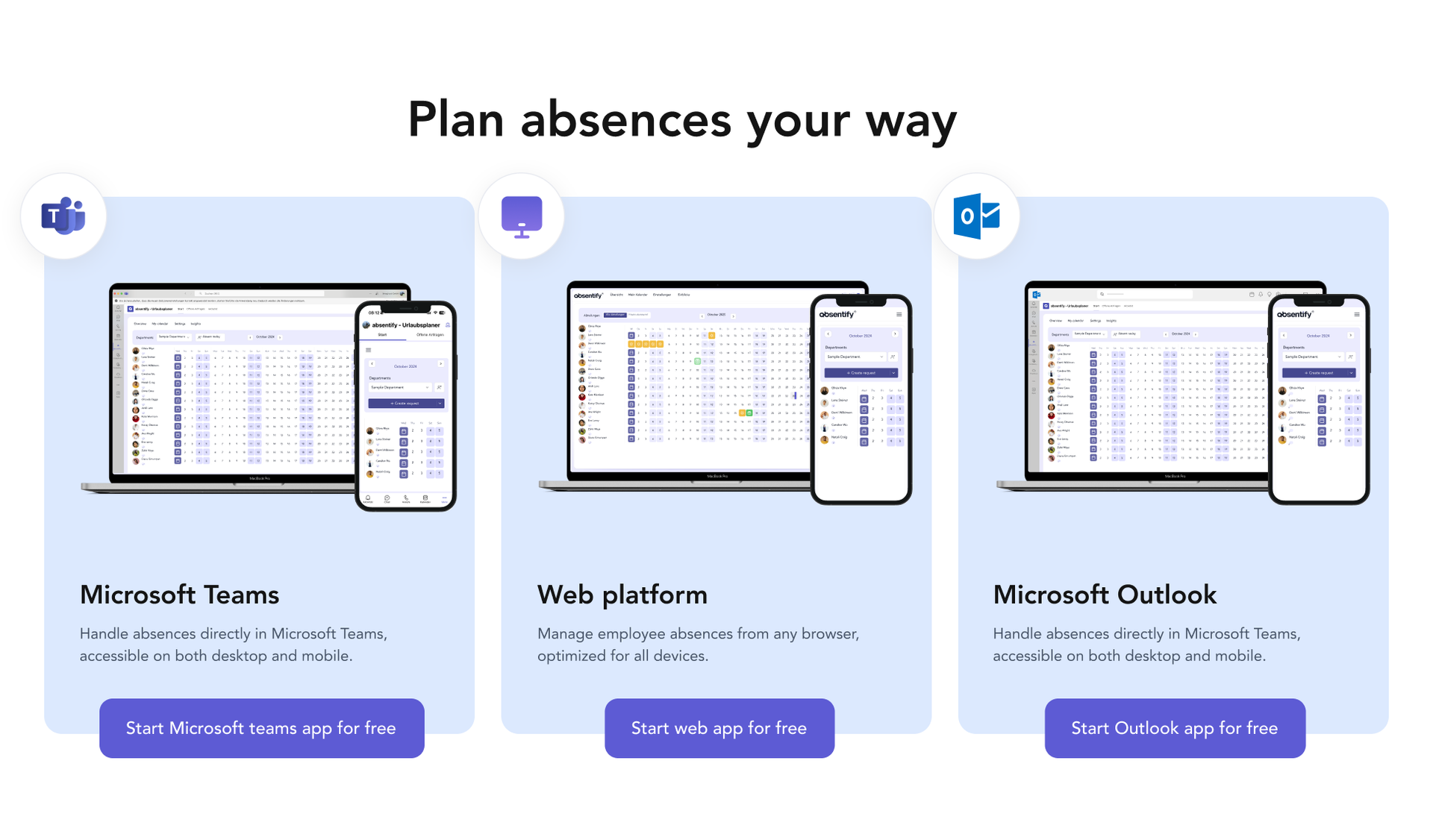
Simplify your absence management processes and keep track effortlessly within Microsoft 365, Teams, and Outlook.
Setting Work Hours in Microsoft Teams – Frequently Asked Questions and Answers
Why are my Teams meetings scheduled outside of my working hours?

Teams does not prevent meetings outside of your set working hours. Others can still invite you. However, if you define absences through absentify, such invitations will be automatically declined.
Why should I log my working hours in Microsoft Teams?

If you log your working hours correctly, your team can immediately see when you are available. This facilitates scheduling and largely avoids notifications outside of your working hours.
Where do I set my working hours?

Work hours are managed through Outlook (under 'Calendar Options') or via the Shifts app in Teams. Teams automatically takes over the times from Outlook when you make changes there.
Why are my changes not showing up in Teams?

This could be due to synchronization issues. Check if Outlook and Teams are operating with the correct time zone and whether you have clicked "OK" in Outlook or published the shifts in Shifts.
Can my boss change my working hours in Teams?

Depending on company policy, an admin or supervisor can make changes to shift schedules in the Shifts app. You can usually manage your Outlook working hours yourself.
Would you like to simplify your absence management?
Find out how absentify can optimize your HR processes, save you time, and reduce errors. Easily manage employee absences in Microsoft Teams, Outlook, and SharePoint.
Start now for free