Setting up a group calendar in MS Teams: Managing appointments, absences & meetings
A group calendar in Teams creates clarity in the daily work routine: appointments are clearly visible, double bookings are avoided, and absences are transparently displayed. All practical ways to set it up, their respective advantages and disadvantages, as well as clear recommendations for your needs can be found here in a compact summary.

Content Manager at absentify
Contents
Group Calendar in MS Teams: The Essentials in Brief
What is a group calendar in Microsoft Teams?
What are the options for setting up a group calendar in Teams?
What are the permissions and roles in the Teams group calendar?
Notifications and mobile usage in the Teams group calendars
Which Teams group calendar fits which scenario?
Best Practices for Group Calendars in Teams
More clarity and less coordination effort with absentify
Group Calendar in Teams – Frequently Asked Questions and Answers
Group Calendar in MS Teams: The Essentials in Brief
- The group calendar in Teams consolidates appointments, meetings, and absences in one place, but its usability varies depending on the type of calendar.
- In MS Teams, there are four group calendars available: Main Calendar, Channel Calendar, Web Calendar, and Shifts Calendar each have their own strengths and limitations.
- Rights and notifications differ significantly in the group calendar in MS Teams, which often leads to stumbling blocks with guest access and synchronization with Outlook.
- With absentify, absences, meetings, and vacations can be automatically synchronized and managed directly in group calendars in Teams or Outlook.
What is a group calendar in Microsoft Teams?
A group calendar in Teams is a shared calendar view, which displays all relevant appointments, meetings, and absences of a team in one place. It is integrated directly into the workspace and facilitates planning, as all participants have access to the same overview.
In Microsoft Teams, group calendars can be used in four different ways:
- Main calendar: personal Teams/Outlook calendar
- Channel calendar: tied to a specific Teams channel
- Web calendar: via iCal or URL integration through a tab
- Shift Calendar: for shift and duty scheduling
Typical contents of a group calendar in MS Teams
- Team meetings and project deadlines
- Absences such as vacation, sickness, or remote work
- Deadlines and internal milestones
- Reminders and Notifications
Important limitations of group calendars in Teams
- A channel calendar only works in standard channels, not in private channels.
- External guests usually do not have access.
- For complete calendar integration with Outlook, Microsoft 365 with Exchange Online is required.
- Synchronization with Outlook occurs only when individuals are actively invited.
What are the options for setting up a group calendar in Teams?
You can set up a group calendar in Teams in four different ways. Each option has its own strengths, limitations, and typical pitfalls.
1. Main Calendar (Teams Calendar App)
- Setup: Integrated into Teams by default, no manual setup required.
- Advantages: Automatic synchronization with Outlook and Exchange, all personal appointments visible.
- Disadvantages: Personal calendar without automatic team sharing, appointments are tied to individual persons. Joint absences or project plans have to be shared manually.
2. Channel Calendar
- Setup: In the desired channel, click on "+ Add a tab" → select "Calendar (Channel calendar)".
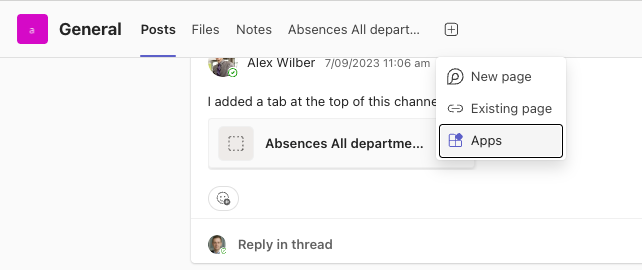
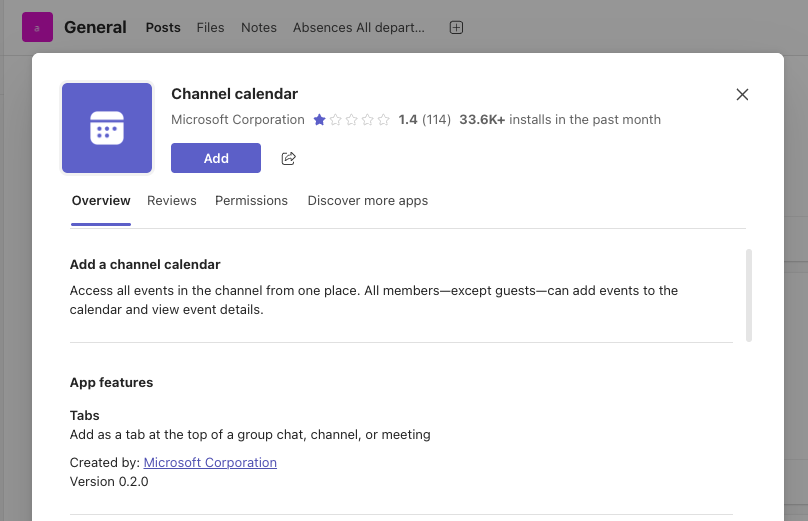
- Advantages: All members of the channel immediately see appointments in the tab. Ideal for project-related planning.
- Disadvantages: No automatic synchronization with personal Outlook calendars. Participants must be actively invited. Does not work in private channels.
3. Web Calendar
- Setup: Through "+ Add Tab" → "Website" → insert calendar link (e.g., iCal URL).
- Advantages: Versatile, supports various calendar sources such as Outlook, Google Calendar, or project management software.
- Disadvantages: Mostly read-only access. Modifications can only be made in the original app. Synchronization issues with external providers are common.
4. Shift Calendar
- Setup: Add the 'Shifts' app in Teams, then record shift schedules or absences.
- Advantages: Ideal for businesses with shift work or for absence overview. Roles and permissions can be controlled granularly.
- Disadvantages: No synchronization with Outlook, more suited for duty and shift scheduling than a traditional calendar.
What are the permissions and roles in the Teams group calendar?
For a group calendar in Teams to be used reliably, proper permission assignment is important. Microsoft distinguishes between owners, members, and guests. Depending on the type of calendar, different access rights apply:
Main Calendar
- By default, visible only to the respective user.
- Appointments are owned by the user. They can create, edit, or delete them.
- Sharing with colleagues is done exclusively through Outlook (e.g., 'Show availability only' or 'Show all details').
- Team members do not automatically see the personal calendar.
Channel calendar
- Visible to all members of the respective standard channel.
- All team members can add and edit appointments.
- Owners manage the channel settings, but do not have exclusive calendar rights.
- Guests usually do not have access, even if they are in the channel.
Web calendar
- Visible to all team members once it has been added via a tab.
- In Teams, mostly only display view is available, changes can only be made in the original app.
- Permissions are fully granted within the source app (e.g., Outlook or Google).
Shift Calendar
- Owners (team administrators) set shifts, absences, and roles.
- Members can view, request, or swap shifts.
- Guests do not have access.
- Typical use: Team leaders manage schedules, employees access them on mobile devices.
Best Practices for Permission Assignment for Group Calendars in Teams
- Check to what extent external guests actually need calendar access and if so, share it via Outlook or SharePoint.
- Use channel calendars in project-based teams, as all members can plan on an equal footing there.
- Assign clear roles in the Shifts calendar for shift operations to avoid misunderstandings.
- Regularly check calendar permissions as team structures and members change.
Manage all appointments and absences in the Teams group calendar
Save yourself from duplicate entries and cluttered Excel sheets. With absentify, you can automatically synchronize meetings, vacations, and absences in MS Teams and Outlook.
Notifications and mobile usage in the Teams group calendars
A group calendar in Teams is only effective if all team members are promptly informed about appointments, absences, and changes. The type of notifications depends directly on the calendar used.
Main Calendar
- Use the Outlook notifications, both on desktop and mobile.
- Standard reminders (e.g., 15 minutes before the start) are automatically adopted.
- Works reliably as the synchronization with Exchange Online is consistent.
Channel calendar
- Memories only appear when participants have been actively invited.
- Without an invitation, team members can see appointments in the tab, but do not receive push notifications.
- Stay mobile, appointments visible, but also without automatic reminders.
Web calendar
- Depending on the source app (Outlook, Google Calendar, etc.).
- There are no native reminders within Teams itself.
- On mobile, entries are visible, and push notifications are sent through the respective source app.
Shift Calendar
- Push notifications about the Shifts app in Teams.
- Employees receive updates about new or changed shifts directly on their smartphone.
- Practical for companies with many field service or shift workers.
Best Practice: For project or meeting planning, an invitation should always be sent to all relevant team members to ensure reliable delivery of Outlook notifications.
Which Teams group calendar fits which scenario?
Not every group calendar in MS Teams is suitable for every team. The choice largely depends on working methods, team size, and existing tools. The following overview will help to quickly select the appropriate approach:
Best Practices for Group Calendars in Teams
Without clear rules, double bookings, missing notifications, or cluttered calendar structures can quickly arise. Therefore, it is important that the group calendars in Teams are consistently maintained and used sensibly.
1. Choose a uniform system
- Decide on a type of calendar for each case (e.g., channel calendar for projects, shifts for absences).
- Avoid parallel calendars as they create confusion and split information.
2. Establish clear responsibilities
- Define who is allowed to enter appointments (e.g., project managers in the channel calendar).
- In shift schedules, a responsible person should check the approvals to prevent overlaps.
3. External guests please note
- Check to what extent external partners need access to calendar data.
- In many cases, it is sufficient to invite them via Outlook instead of granting full access in the team.
4. Actively use notifications
- Always associate appointments with an Outlook invitation to relevant participants.
- This is how team members ensure that reminders are also delivered on mobile devices.
5. Check calendar regularly
- Check permissions and entries once per quarter.
- Old or duplicate calendar tabs should be removed to maintain clarity.
Tip: Teams that manage projects, absences, and shift schedules in parallel often benefit from a combination of channel calendar (for meetings) and Shifts (for availabilities).
More clarity and less coordination effort with absentify
A group calendar in Teams provides clarity, prevents double bookings, and keeps absences transparent. However, the native options in Teams quickly reach their limits, especially with synchronization, rights management, and agile use. This is where absentify helps.
Your benefits with absentify:
- Automatic synchronization with Outlook and Teams
- Transparent overview of absences and appointments
- Rights and role management for increased data security
- Simple application and approval processes
Save yourself from duplicate entries and cluttered Excel sheets. With absentify, you can automatically synchronize meetings, vacations, and absences in MS Teams and Outlook.
Group Calendar in Teams – Frequently Asked Questions and Answers
How can I use a group calendar in Teams on mobile?

A group calendar in Teams is also available on smartphones, as it is integrated directly into the Teams app. Through the mobile view, you can view appointments, accept invitations, and receive reminders. However, a stable Exchange or Outlook connection is important to keep data synchronized.
Can external guests view a group calendar in Teams?

External guests do not have default access to the team calendar in Teams. They can only be included via Outlook sharing or SharePoint calendars. Teams should therefore check in advance to what extent a shared calendar usage such as a web calendar or a third-party app is more practical.
What are the alternatives if channel calendars are not sufficient?

The Teams channel calendar encounters limitations in many organizations, such as synchronization or guest access. Alternatives include SharePoint calendars that can be integrated into Teams, or third-party providers like absentify, which offer additional features for absences and approvals.
How can vacation and absence times be made visible in the group calendar?

By default, absences in the Teams main calendar are not clearly distinguished from meetings. With tools like absentify, vacations, sick days, or remote work absences can be automatically synchronized and displayed transparently and without manual maintenance in the Teams calendar.
How do you prevent double bookings in the Teams group calendar?

Double bookings occur when multiple people use the same slot in the shared calendar in Teams. Through consistent synchronization with Outlook, a clear distribution of roles in appointment maintenance, and automatic absence management like in absentify, overlaps can be reliably prevented.
Can you control reminders and notifications in the team calendar?

Yes, through the Outlook integration of calendars in Teams, reminders can be set flexibly. Additionally, Teams itself offers channel notifications, ensuring no appointment goes unnoticed. However, these features vary in their extent depending on the type of calendar.
Would you like to simplify your absence management?
Find out how absentify can optimize your HR processes, save you time, and reduce errors. Manage employee absences easily in Microsoft Teams, Outlook, and SharePoint.
Start now for free