Viewing other people's Teams calendars: How to gain access immediately
The easiest way to coordinate appointments within the company is if you can directly view other people's Teams calendar. With the right settings, you save yourself the hassle of follow-up questions, avoid scheduling conflicts, and keep track of everyone involved's availability.

Content Manager at absentify
Contents
Viewing other people's Teams Calendars: The Essentials in Brief
How can you integrate the calendar in Teams?
How can you share your team's calendar?
View calendar on mobile or in browser
What are the prerequisites for viewing other people's Teams calendars?
Common issues and quick fixes to view the Teams calendar of others
Best Practices for Transparent Scheduling in Teams
Control Teams Calendar through absentify
Viewing Other People's Team Calendars – Frequently Asked Questions and Answers
Viewing other people's Teams Calendars: The Essentials in Brief
- Outlook allows for full integration of other people's calendars into Teams and viewing them after the necessary permissions have been granted.
- In the Teams Calendar app, external calendars can be opened by selecting 'Add calendar' in the navigation area and entering the name or email address.
- Access on mobile devices is restricted. For full calendar functionality, the Outlook app or Outlook Web should be used.
- absentify makes sickness, shift, and holiday planning automatically visible in the Teams calendar and integrates it directly into the scheduling.
How can you integrate the calendar in Teams?
You cannot use all the calendar functions in Microsoft Teams directly as in Outlook. However, by integrating with Outlook, you can incorporate and display other people's calendars. To do this, proceed as follows:
Method 1: Via the Teams calendar
- Open Teams:
Launch Microsoft Teams (Desktop or Browser) and go to “Calendar” in the left navigation bar. Make sure you are using the new Teams calendar.
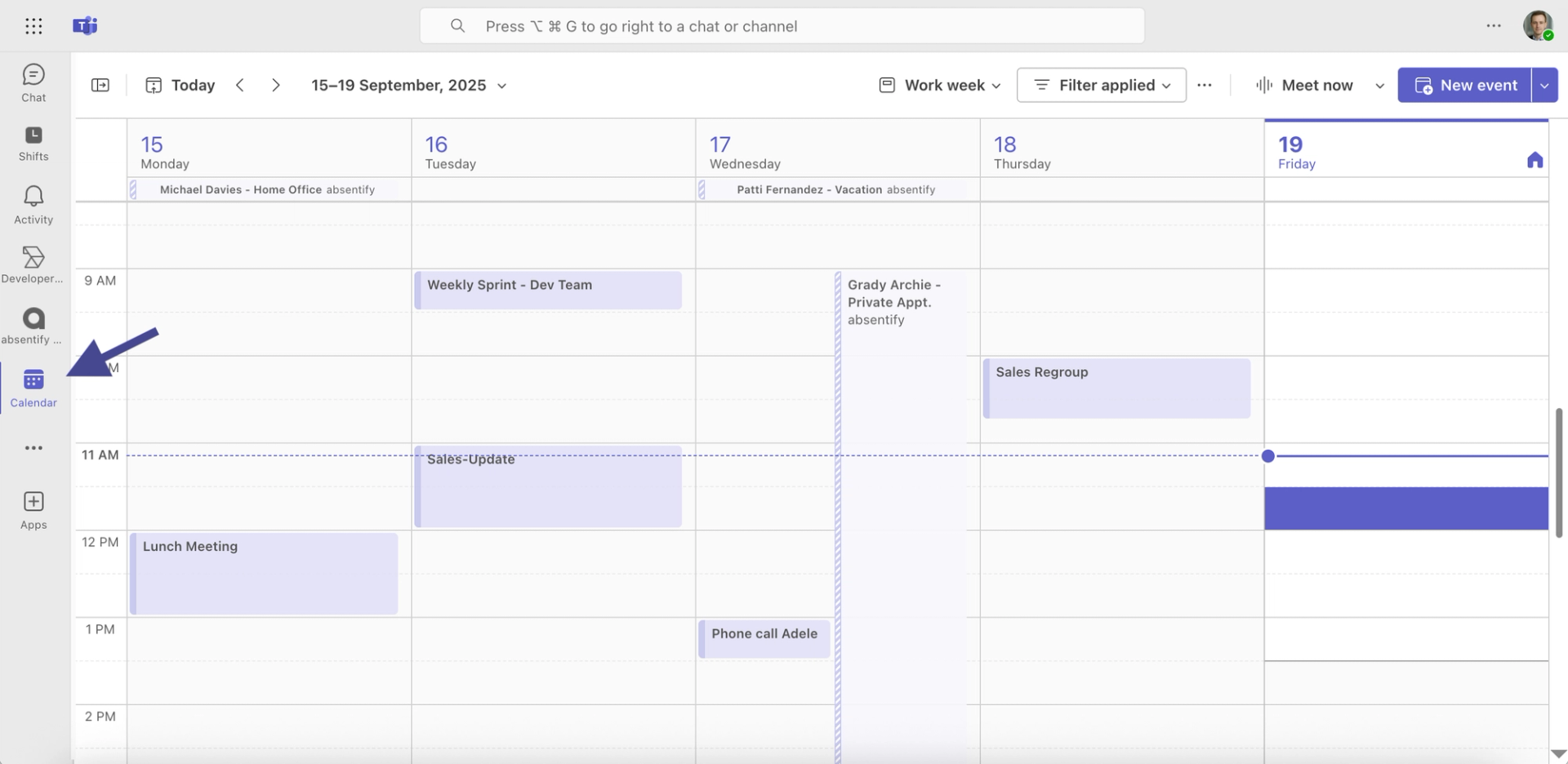
- Show navigation pane:
Select “Show navigation pane” at the top left.
- Search for a person's calendar:
Click on the search bar or the icon for additional calendars at the top right.

- Add calendar:
Select “Add Calendar” and enter the name or email address of the person.
Method 2: Via Outlook (recommended for more details)
Since the Teams calendar is based on Outlook, you can add the calendar there and it will automatically appear in Teams:
- Open Outlook (Desktop or Web)

- Calendar > Select Add Calendar
- Enter name or email and select the desired calendar

- Set permission level by right-clicking on your own calendar > Share or Calendar Permissions > Select a person and set permission level (e.g., Free/Busy, limited details, or full details)
- Depending on the level of permission, the other person can only see the status 'Free/Busy' or detailed calendar entries

How can you share your team's calendar?
To allow others to see your calendar in Microsoft Teams, you need to configure the sharing through Outlook. The reason is that the Teams calendar is technically based on Exchange Online as well as Outlook, and permissions are managed there.
Step-by-step in Outlook (Desktop version)
- Open Outlook and switch to the calendar
- Right-click on your calendar and select Share or Calendar Permissions
- Add person and enter name or email address
- Set permission level, e.g.:
- Only Availability: shows only Free/Busy
- Details restricted: shows subject and time
- Complete details: shows all the contents of the appointment
- Confirm with OK
Step-by-Step in Outlook Web (OWA)
- Open in the Outlook Web App in the browser
- Click on 'Calendar' at the bottom left
- Click on 'Share' at the top and select 'Recipient'
- Adjust permissions and send invitation
Once the sharing in Outlook is active, your calendar will automatically become visible in Teams for that person. There is no additional step required in Teams. This works directly because the Teams calendar accesses your Outlook calendar directly.
Tip: If someone wants to view your Microsoft Teams calendar but only sees 'No Details', it is usually due to a too low permission level in Outlook.
View calendar on mobile or in browser
If you want to view the Teams calendar of others, you can do so on mobile or in the browser, but with a few limitations:
In the Microsoft Teams app (mobile)

- Open the Teams app
- Go to Calendar
- Tap on an existing appointment to see participants
- The mobile Teams app only displays the main calendar (the Outlook mobile app is required to view multiple shared calendars)
In Outlook-Mobile

- Open Outlook app
- Select calendar
- Tap on 'Add to Calendar' and select 'From Contacts'
- Search for a contact, tap it, and add to Microsoft Teams Calendar – the calendar will appear in your view
In the browser (Teams & Outlook Web)

Just like in the desktop version, a calendar can be added from the directory via Outlook Web. Teams in the browser supports the same calendar features as the desktop version, provided that the new Teams calendar is used. However, for adding new calendar shares, the Outlook method should still be utilized.
Tip: If you often need to check calendars on mobile, it's worth keeping the Outlook app permanently installed, as it offers significantly more calendar features than Teams itself.
What are the prerequisites for viewing other people's Teams calendars?
Before you open a team member's calendar, certain technical and organizational conditions must be met and the new Teams calendar installed. Without this preliminary work, access will be either limited or not possible at all.
1. Correct Microsoft 365 License
Access to calendars in Teams is based on Outlook integration. Both you and the other person need a Microsoft 365 license that includes Exchange Online. Without an Exchange mailbox, a calendar view in Teams is not possible.
2. Permissions in the Outlook Calendar
- The default access only shows to what extent someone is 'Free' or 'Busy'
- For details on appointments, the person must specifically share the calendar
- Permissions can be set in the Outlook client, in the browser (Outlook Web App), or directly in the Teams app
3. Belonging to the same tenant
When team members work in different Microsoft 365 environments, calendar sharing becomes more complicated. Typically, IT must enable cross-departmental guest access.
4. Check permissions
Common reasons why access is not working:
- The person has removed the authorization
- Access is limited to free/busy status only
- Old invitation links or shortcuts no longer work
Common issues and quick fixes to view the Teams calendar of others
Even when the steps are clear, there are situations where the Teams calendar does not display as desired compared to others. The most common causes and what you can do:
No permission to view
- Cause: The colleague has not shared the calendar
- Solution: Request sharing in Outlook (Home → Share Calendar → Add Person)
Calendar is not displayed
- Cause: Synchronization between Teams and Outlook is lagging
- Solution: Close Outlook and restart it or open it in a browser and check if the calendar appears there
The wrong calendar is being displayed
- Reason: Person has multiple calendars and shared the wrong one
- Solution: Request the release of the correct calendar (e.g., “Default Calendar”)
The Teams app is missing features
- Cause: Mobile Teams version does not support full calendar sharing
- Solution: Use Outlook app or Outlook web
Best Practices for Transparent Scheduling in Teams
Being able to view a team's calendar is just the first step. For scheduling to go smoothly, it's worth establishing a few basic rules:
Establish uniform release standards
Decide as a team which level of access everyone uses (e.g., availability only or details including subject). This way, there are no gaps in the overview.
Clearly mark the schedule blockers
Use clear subject lines like “Project XY – Coordination” or “Focus Time”. This makes it easier for others to identify free slots.
Create shared calendars for projects
For larger projects, it's worth having a separate calendar, which can be shared in Teams or Outlook. This keeps project-related appointments in one place.
Regularly check and update
An outdated calendar leads to double bookings and misunderstandings. At least review your own entries once a week.
Control Teams Calendar through absentify
Scheduling in Microsoft Teams reaches its full potential with absentify. By default, the Teams calendar only shows limited availability information. With absentify, automatic vacations, sick reports, remote work, and shift schedules are created in Teams and directly integrated into the calendar. This turns a simple calendar into a true capacity management tool.
Benefits of absentify in the Teams Calendar:
- Holiday and sickness notifications appear automatically in the Teams calendar, without additional tools or coordination
- Executives can immediately see who is available and where bottlenecks may occur
- Approval processes for absences run directly in Teams, without emails or external systems
- Employees request leave in their usual environment and keep track of their appointments
- Shift schedules, absences, and working hours are consolidated in a calendar view
Those who use Microsoft Teams as a platform manage the Teams calendar with absentify reliably, transparently, and in compliance with the law and avoid scheduling errors from the start.
Viewing Other People's Team Calendars – Frequently Asked Questions and Answers
Can I display multiple calendars at the same time in Microsoft Teams?

Yes, you can integrate multiple calendars in parallel in Microsoft Teams, for example, from projects or departments. Through Outlook integration, these can be displayed side by side to quickly identify overlaps.
How can I link calendar data with absences in Teams?

With absentify, absences are displayed directly in the Teams calendar. This way you can see appointments and to what extent colleagues are sick, on vacation, or scheduled for a different shift.
Can I integrate external calendars into Teams?

Yes, you can also add Google or Exchange calendars via the Outlook shortcut. This way you have private, project, and team calendars in one view.
Can I view a Teams calendar without an invitation?

This is possible if the calendar has been shared with you or if your organization uses standard sharing settings. Without permission, only the display of events that are public or visible to everyone is possible.
What advantages does absentify offer for scheduling in teams?

Absentify integrates vacation, sickness, and shift schedules directly into Microsoft Teams. This saves time, as no manual coordination is required and the availability of all participants is automatically visible in the calendar.
Would you like to simplify your absence management?
Find out how absentify can optimize your HR processes, save you time, and reduce errors. Manage employee absences easily in Microsoft Teams, Outlook, and SharePoint.
Start now for free