Create an Outlook template: Designing absence management convincingly
Do you manually create your Outlook templates and recreate them for every absence? Then you risk typos or missing information, which can appear unprofessional and lead to confusion among customers and employees. Outlook email templates can greatly simplify this process, yet many do not know how to set them up and use them effectively.
This article will show you:
- What Outlook templates are and the advantages they offer.
- How to quickly create and use a template in Outlook Desktop and Web.
- How to quickly access email templates using QuickSteps and Quick Parts.

Content Manager at absentify
Contents
What are Outlook templates?
How can you create a template in Outlook? (Step-by-step guide)
How do you use Outlook email templates?
Make Outlook templates quickly accessible
How do Outlook templates assist in absence management?
Automate absence management with absentify and Outlook templates
Create an Outlook Template – Frequently Asked Questions and Answers
What are Outlook templates?
Outlook templates are saved emails that you can use multiple times without having to re-enter the subject, text blocks, or signature each time. They are particularly suitable for messages that rarely change in content.
How can you create a template in Outlook? (Step-by-step guide)
With a few clicks, you can create an email template in Outlook Desktop or in Outlook Web that you can use over and over again. Proceed as follows:
Outlook-Desktop
- Open new email
- Click on "New Email" and compose your message including subject, text blocks, and signature
- Save Outlook email as a template
- Select File > Save
- Change the file type to "Outlook Template" (*.oft) and click on "Save"
- Open template
- Go to Start > New Items > More Items > Form
- Select "Templates in File System" from the dropdown, highlight your *.oft file and click on "Open"
- Quick Access (optional)
- Create a shortcut using QuickSteps or Quick Parts to insert your email template directly in the email window
Outlook Web (Office 365)
- New message window
- Click on "New Message" in Outlook Web
- Open template menu
- In the top right corner of the compose window, you'll find the "Templates" icon (paper symbol)
- Create template
- Select "Create New Template", enter a name, and add your text (Subject & Message)
- Click on "Save"
- Use template
- When composing your next message, click on "Templates" again, select your Outlook template, and insert it into the email
How do you use Outlook email templates?
With Outlook templates, you can quickly open, tweak, and send recurring messages—without starting from scratch every time. Below, you'll see how to use templates in both the desktop version and Outlook Web.
Outlook-Desktop
- Open template
- Go to Start > New Items > More Items > Choose Form.
- Select "Templates in File System" and click on your desired *.oft file to open it as a new email.
- Customize and Send
- Customize the subject, salutation or text modules (e.g., return date, representative) and add current information.
- Click on "Send" once your email is complete.
- Set up Quick Access (optional)
- Create a new QuickStep under Start > QuickSteps with the action "New Message with Template".
- Assign an icon or keyboard shortcut to QuickStep so you can open your template directly.
Outlook Web (Office 365)
- Open template menu
- Open a new email and click on the template icon at the top of the compose window.
- Select template
- Click on the name of your saved template to incorporate the text into your new message.
- Edit and send text
- Add current data (e.g., vacation period, return date) and send the email as usual.
- Use Quick Access (optional)
- Save frequently used templates in the "Master Data" list of your Outlook Web account, so they are immediately displayed as soon as you open the template menu.
Make Outlook templates quickly accessible
You can access the Outlook templates via Quick Access immediately, without having to navigate through the menu. This allows you to find your email templates with just a few clicks.
QuickSteps (Desktop)
- Go to Start > QuickSteps > New QuickStep and select "New Message with Template".
- Select your *.oft file and assign a name.
- A click on your QuickStep immediately opens a new email with the saved template.
Quick Parts (Desktop)
- In a new email, highlight the text block you use frequently and click on Insert > Quick Parts > Save Selection to Quick Part Gallery.
- Assign a name for the Quick Part.
- Under Insert > Quick Parts, select your building block and use it to insert any text passages into any email.
Customize Quick Access Toolbar (Desktop)
- Right-click on the menu bar and select "Customize Quick Access Toolbar".
- Add the commands "Select Form" or "Templates in File System" there.
- At the top of the bar there is now an Icon, which you can use to open your email template directly.
Favorites folder “Templates in the File System" (Desktop)
- Navigate to Start > New Items > More Items > Choose Form > Templates in File System.
- Right-click on "Templates in the File System" and select "Add to Favorites".
- Your template folder will then appear in the navigation bar. This way you can open templates without additional clicks.
Template Favorites (Outlook Web)
- Open a new email, click on Templates and mark important templates with the star symbol (Favorite).
- Your favorites appear at the top of the list, so you can select them directly the next time you compose.
- Quick access in Outlook Web: Add your most used templates to the Template Menu as favorites to insert them in seconds.
In our article on the best Outlook tips and tricks, you will learn how to further optimize your mailbox and make your workday easier.
How do Outlook templates assist in absence management?
Templates make it much easier for you to create and send out-of-office messages in Outlook. Instead of composing a new email each time, you can set up your message once and reuse it anytime.
- You create your out-of-office message just once and use it multiple times, instead of typing it anew each time.
- Every email always contains the same mandatory information such as return date, representative, and contact details, so that it remains consistently uniform.
- By saving your email as a template, you avoid typos and won't forget any important details.
- With Quick Parts or QuickSteps, you have your template ready directly in the email window and can send it off with just one click.
Automate absence management with absentify and Outlook templates
Once created, Outlook templates serve as a foundation for automatic out-of-office communication. absentify uses this template to send it at the specified time as an Out-of-Office message, and to mark your absence in the calendar without you having to manually open Outlook.
Deposit template
Set up your out-of-office template either as a *.oft file in Outlook Desktop or through the template menu in Outlook Web. absentify directly accesses this saved email draft whenever your absence period begins.
Set time period in absentify
Enter your start and end date for the absence in absentify. absentify will automatically ensure that your saved template is activated on time and the Out-of-Office feature in Outlook is turned on, without any additional steps on your part.
Calendar blockers and Teams status
As soon as absentify sends out your template, it blocks the time slot as an appointment in your Outlook calendar and updates your status in Microsoft Teams (e.g., "On Vacation"). Your colleagues can immediately see that you are away, and your out-of-office message remains consistent.
Durch einmalig angelegte Outlook-Vorlagen und die Automatisierung mit absentify sparst du Zeit, vermeidest manuelle Fehler und stellst sicher, dass deine Abwesenheitskommunikation immer einheitlich und zuverlässig erfolgt.
Create your Outlook templates in minutes and let absentify handle the rest. Save time and stay always reachable without manual settings.
Create an Outlook Template – Frequently Asked Questions and Answers
How can I edit or delete an Outlook template?

To edit an existing *.oft template, open it in Outlook Desktop via File > New > More Items > Choose Form > Look In: User Templates in File System, make your changes and save it again under the same name.
If you want to delete a template, navigate to the Templates folder (usually under %AppData%\Microsoft\Templates), find the *.oft file and remove it. This will no longer make it available when you create a new email.
Where can I find the templates in Outlook?

Outlook Desktop saves *.oft templates by default in the folder %AppData%\Microsoft\Templates. You can find the path under File > Options > Advanced, by searching there for the file storage locations. In Outlook Web, the templates are in your Microsoft 365 account. You access them by clicking on the templates icon when composing an email.
Can I share Outlook templates with other users?

Yes, you can send a *.oft file to another person who can then place it in their own Outlook template folder and open it via "Choose Form". In Outlook Web, however, you can export templates by copying the text or saving it as an XML file, so colleagues can store the same template in their Microsoft 365 account.
What are the limitations of Outlook templates in shared mailboxes or Exchange accounts?

In a shared mailbox, access to locally stored *.oft templates is often not possible because they are located in the personal AppData folder. You must move the template to a public folder or a team library instead. Exchange users should note that templates in Outlook Web only work in their own mailbox and are not automatically synchronized between different accounts.
How do I link Outlook templates with rules for automatic messages?

Nachdem du eine Vorlage als *.oft-Datei gespeichert hast, erstellst du in Outlook-Desktop unter Start > Regeln > Regeln und Benachrichtigungen verwalten eine neue Regel und wählst "Mit einer Vorlage antworten" aus, um deine E-Mail-Vorlage bei eingehenden Kriterien (z.B. Abwesenheitsanfrage) automatisch zu versenden.
In Outlook Web, you can create rules under Settings > View all Outlook settings > Mail > Rules by selecting the "Reply with template" action and adding your saved template from the list.
How does absentify use custom Outlook templates for out-of-office messages?

absentify accesses your templates saved in Outlook Desktop or Web and automatically activates them for the set absence period. This means you don't have to create a manual Out-of-Office rule. You create the Outlook Template once and include the desired text in it. absentify sends this template as an absence message and deactivates it upon your return.
Can absentify synchronize and automatically activate Outlook templates in Teams?

Absentify updates your status in Microsoft Teams based on your absence period and simultaneously triggers the sending of your Outlook template. This automatically responds to emails with your defined absence message. Your absence status thus remains consistent in both systems, and you don't need to manually activate a separate template in Teams or Outlook.
Would you like to simplify your absence management?
Find out how absentify can optimize your HR processes, save you time, and reduce errors. Easily manage employee absences in Microsoft Teams, Outlook, and SharePoint.
Start now for free