MS Teams Time Tracking: How Time Recording Works
Microsoft Teams introduces its own time tracking with the integrated Shifts app. This allows employees to clock in and out, record breaks, and adjust hours retroactively. For many businesses, this is sufficient, but as shift models become more complex or detailed evaluations are needed, the app quickly reaches its limits.

Content Manager at absentify
Contents
Team Time Tracking: The Essentials in Brief
How does time tracking work in Microsoft Teams?
How do I use time tracking in Microsoft Teams?
Microsoft Teams Time Tracking: Options and Limitations
Tips for using time tracking in teams
absentify: Why the tool optimizes time tracking in teams
MS Teams Time Tracking – Frequently Asked Questions and Answers
Team Time Tracking: The Essentials in Brief
- Microsoft Teams has a native time tracking feature with the integrated Shifts app, which allows for work time blocks and shift scheduling.
- The Shifts app for time tracking can be added via the App Store in Teams and used directly in the workspace.
- The Shifts app in MS Teams reaches its limits with pure time recording, detailed evaluations, and simple management in companies without shift work.
- absentify expands MS Teams with approval processes, real-time updates, and direct management of leave and sickness notifications, enabling complete capacity management.
How does time tracking work in Microsoft Teams?
Microsoft Teams provides an integrated time tracking with the Shifts app. It allows for the management of working hours, breaks, and absences as work blocks or in the form of complex shift schedules for multiple employees.
How do I use time tracking in Microsoft Teams?
Time tracking in MS Teams can be set up directly via the Shifts app and applied. This allows working hours, breaks, and absences to be documented and shift schedules to be created.
Step 1: Make the layer app accessible
- Desktop & Web: Open Teams and select “Shifts” in the left sidebar. If the app is not visible, add it via “More Apps”.
- Mobile devices: Tap 'Layers' in the app bar or swipe up and pin if the icon is missing to keep it visible permanently.
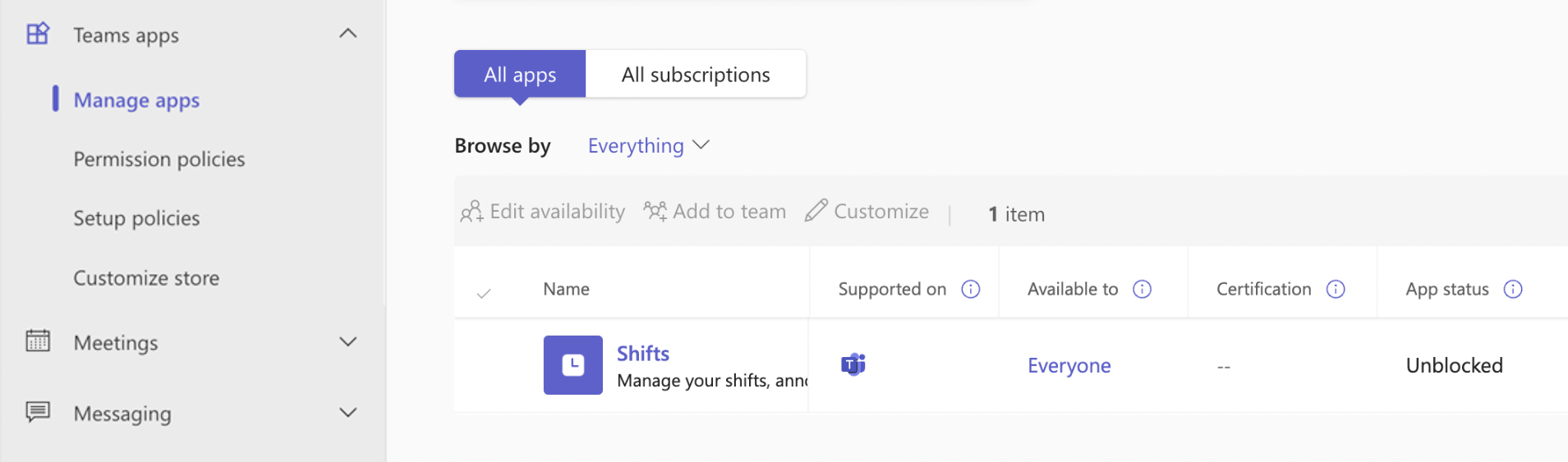
Step 2: Create a schedule (for managers)
- Select team and create new schedule.
- Confirm time zone, add groups or employees.
- Create shifts with start time, end time, breaks, and optional notes or colors.
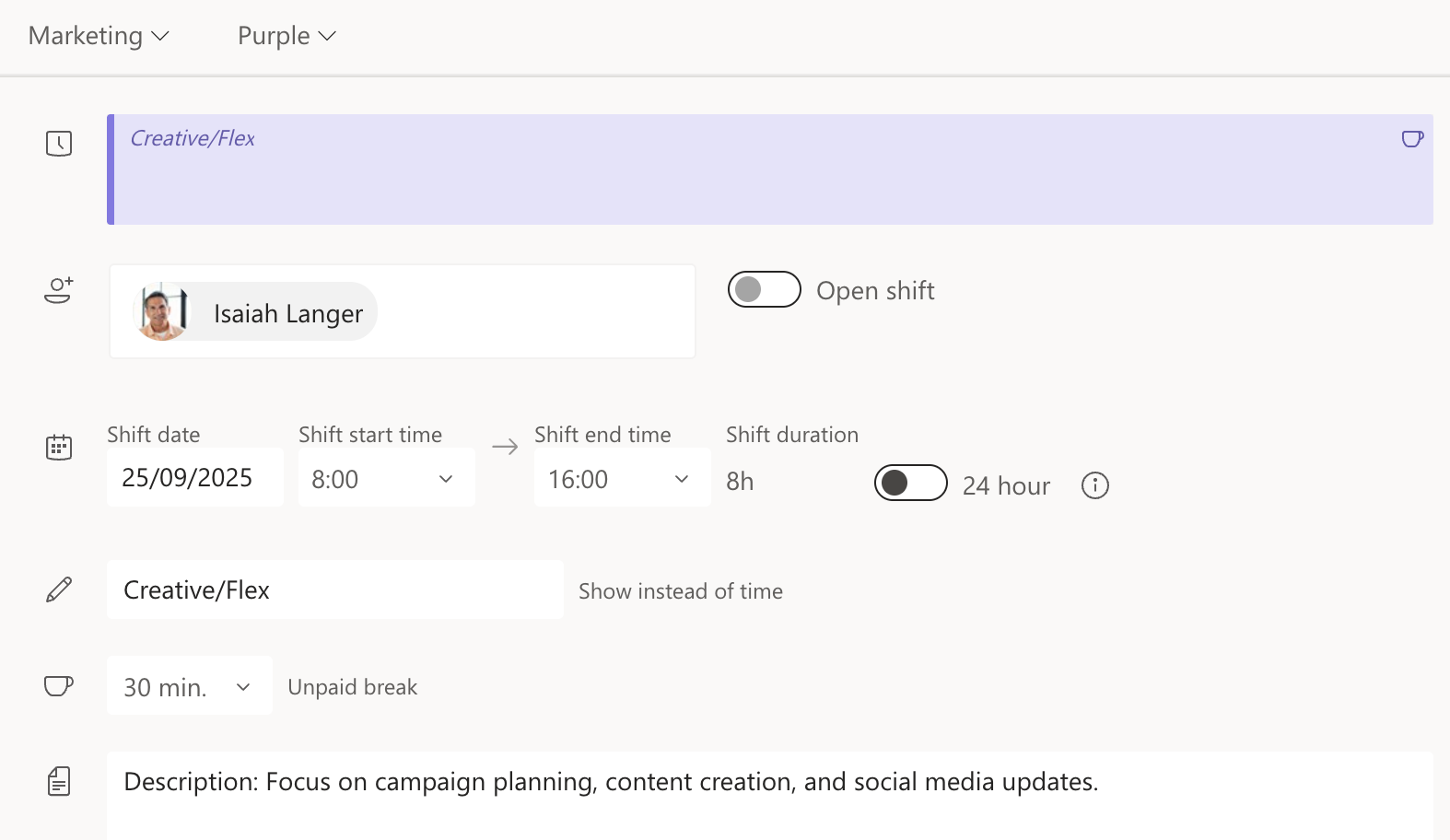
- Set up shifts with date, start and end times, as well as breaks. Optionally, colors, notes, or shift activities can be added.
Step 3: Structure and reuse the schedule
- Already created shifts can be copied and transferred to additional weeks.
- Open shifts can be added so that employees can take them on themselves.
Step 4: Mobile Layer Management
- Employees can view their own shifts as well as the entire team schedule.
- Shifts can be taken over, swapped, or offered.
- The mobile app also allows for clocking in and out of work times and breaks.
Tip: If you want to use MS Teams time tracking solely for work time blocks, you can create shifts without shift schedules. This way, you document times quickly, easily, and without additional planning effort.
Microsoft Teams Time Tracking: Options and Limitations
The Microsoft Teams time tracking through the Shifts app offers many options to document working hours and organize shift schedules digitally. At the same time, the tool has its limitations in certain scenarios.
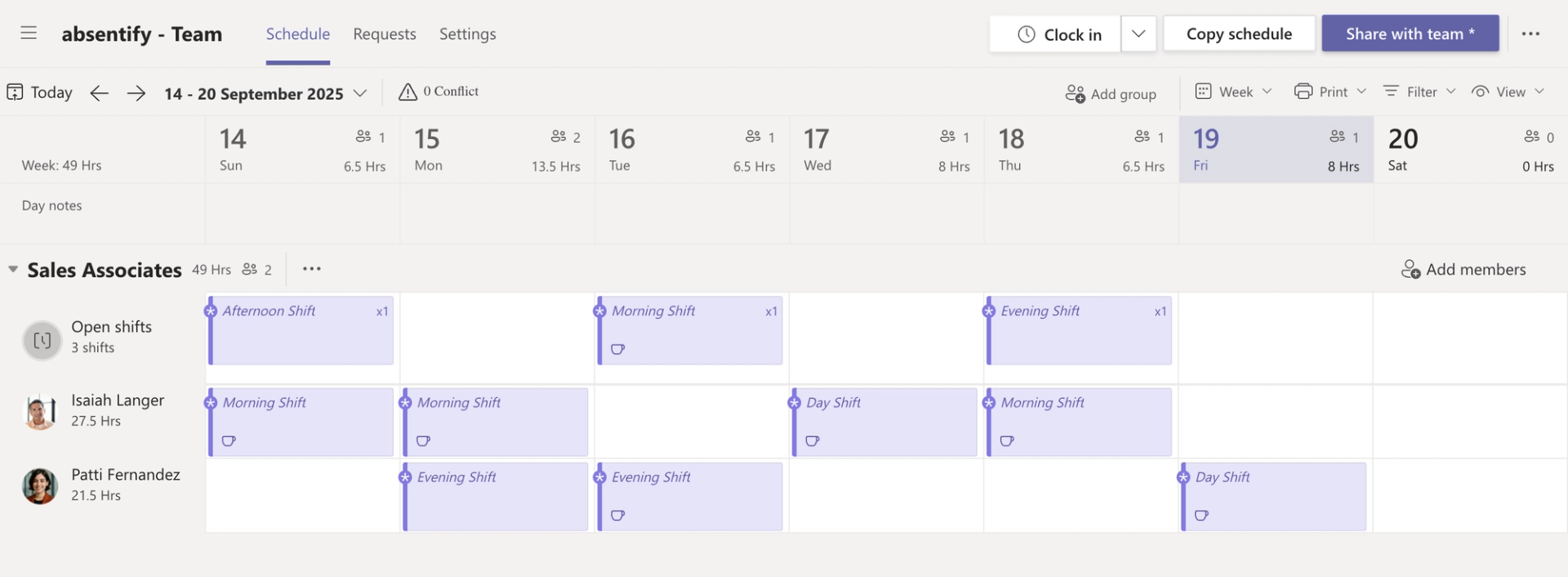
Options for time tracking with shifts in MS Teams
- Time Tracking: Start of work, breaks, and end of work can be recorded directly.
- Shift scheduling: Managers can create, publish, and adjust complete work schedules.
- Self-organization: Employees can swap shifts, request absences, or take over open shifts.
- Mobile & Desktop: The usage is possible both on PC and via app, which is convenient for employees who are often on the move.
- Integration: Schedules can be exported to Excel or imported from Excel.
Limits of Team Time Tracking
- Focus on shift work: Shifts are primarily designed for frontline workers (e.g., production, service), less so for traditional office hours.
- Simple blocks of working hours: Those who only need precise time tracking without shift planning quickly reach limits.
- Usability: For some teams, the amount of features is complex, especially without clear onboarding.
- Advanced Analytics: Detailed reports or unique compliance features are only available to a limited extent.
- License requirements: The availability of the Layers app may vary depending on the Microsoft 365 licensing model.
Tips for using time tracking in teams
Time tracking in Microsoft Teams using the Shifts app can be utilized in various ways. With a few tricks, the workday becomes significantly more organized:
1. Make the app visible to everyone
To ensure that no one overlooks the time tracking, the app should be pinned to the Teams bar. This way, it is accessible at all times, both on the desktop and on the smartphone.
2. Use colors
Colors can be used to clearly separate layers or work blocks from each other. For example, early shifts can be marked in blue and late shifts in green. This provides quick orientation in the calendar.
3. Copy recurring processes
Instead of creating new plans every week, existing ones can be copied. This saves time and simplifies management when workflows are consistent.
4. Provide open shifts
Not all shifts need to be assigned immediately. Open shifts allow employees to choose which assignments they want to take on.
5. Enable reminders
Reminders are particularly useful for mobile use. Employees are automatically notified when their work time starts or when it's time for a break.
6. Export Reports
For payroll or project accounting, working hours can be exported directly to Excel. This provides clear lists with all relevant data.
absentify: Why the tool optimizes time tracking in teams
absentify enhances time tracking in Microsoft Teams with features that are missing by default. This allows leave and sickness notifications to be managed directly in Teams. Additionally, approval workflows can be set up and evaluations can be retrieved without having to switch programs.
The integration of time tracking, shift planning, and absence management creates a clear overview:
- Who is available during which period?
- Which tasks require a timely handover?
- Which shifts are still open?
- Where is overload becoming apparent?
This keeps the entire capacity planning in one place centralized.
No credit card required - Enjoy unlimited access with our free plan. You can upgrade or cancel at any time
MS Teams Time Tracking – Frequently Asked Questions and Answers
Is there an integrated time clock in Microsoft Teams?

Microsoft Teams offers the capability to clock in and out of work with the Shifts app. This feature is suitable for employees who want to quickly document their start time, breaks, and end of the workday.
Can the Microsoft Teams time tracking be combined with Excel?

Yes, shift schedules and working hours data can be exported from Microsoft Teams and further processed in Excel. Likewise, prepared Excel files can be imported as schedules, which offers a time-saving, especially for larger teams.
Can the time tracking in Teams be connected with Outlook or other calendars?

Interfaces such as Microsoft Power Automate or additional tools make it possible to synchronize shift schedules from Teams via the Outlook Calendar Integration. This creates a clear view where working hours, appointments, and absences are all visible together.
How can vacation and sick leave be managed in Teams?

Microsoft Teams does not have a native absence management system. Absentify enhances MS Teams with structured vacation and sick leave reporting, complete with approval workflows, without leaving the familiar work environment.
What advantages does absentify offer compared to the shift app?

The Shifts app primarily focuses on shift scheduling and time tracking. absentify enhances these features with clear absence management. This makes it easier for businesses to manage vacations, sickness, remote work, or special absences directly in Microsoft Teams.
Would you like to simplify your absence management?
Find out how absentify can optimize your HR processes, save you time, and reduce errors. Manage employee absences easily in Microsoft Teams, Outlook, and SharePoint.
Start now for free