Set up automatic replies in Outlook – Instructions for Windows, Mac & Smartphone
In your everyday work life, you are always reachable until you go on vacation, get stuck in important meetings, or switch to working from home. Then emails go unanswered and your team and external contacts don't know when they will hear from you again. Yet, you still want to maintain a professional impression and not leave any message unanswered.
In this article, you will learn how to set up an automatic email response in Outlook, also known as “Outlook Automatic Reply“, to reliably send out-of-office messages. We will guide you through the steps for Windows, Mac, Web, and mobile – including scheduling, templates, and practical tips.

Content Manager at absentify
Contents
Quick-Guide: Automatic Reply in Outlook in 60 Seconds
Set up an automatic reply in Outlook (Windows)
Set up an automatic reply in Outlook (Mac)
Set up automatic reply on the web (Outlook Online)
Set up an automatic reply in Outlook on a mobile phone (Smartphone App)
Possible issues and solutions with automatic replies in Outlook
Manage automatic replies centrally with absentify
Outlook: Set up automatic replies – Frequently asked questions and answers
Quick-Guide: Automatic Reply in Outlook in 60 Seconds
- Open Outlook and access settings: Launch Outlook and navigate to the “Automatic Replies” (Out of Office) option in the Outlook settings. Depending on the platform, this can be found, for example, in the File menu (Windows) or under Settings (Web/Mobile).
- Enable automatic replies: Turn on the 'Automatic Email Response' feature (check the box or toggle the switch).
- Set a time period (optional): If desired, define a time period during which the out-of-office reply will be active. Outlook will then only send replies during this time frame and will automatically deactivate it afterwards.
- Compose message: Enter the text of your automatic reply.
- Save and activate: Confirm the entries with OK or save the settings. Your out-of-office message is now active.
Set up an automatic reply in Outlook (Windows)
In the desktop version of Outlook for Windows, you can comfortably insert out-of-office messages via the built-in feature "Automatic Replies". Make sure you have a Microsoft 365/Exchange account or an Outlook.com account set up, as only these accounts support server-side automatic replies.
Proceed as follows:
- Open Outlook and click on File at the top left to access your account information.
- Select “Automatic Replies”.
- Activate "Send Automatic Replies".
- If desired, check the box for "Only during this period" and enter your start and end date along with the times.
- Under "Within my organization" compose your message for colleagues.
- Enable “Send replies outside my organization” if you want to inform external contacts and decide whether it should go to everyone or just your contacts.
- Write a brief, polite message with reason for absence and return date.
- Confirm with OK to save everything.
Outlook is now sending your out-of-office message server-side, even when your computer is turned off. A notification banner at the top allows you to turn off the feature prematurely.
Note: If your account does not replace the absence feature (e.g., POP3/IMAP accounts), you will not find “Automatic Replies”. Instead, go to File > Manage Rules & Alerts and create a rule to respond to incoming emails with a template. Note that this rule only applies while Outlook is open.
Set up an automatic reply in Outlook (Mac)
Outlook on Mac provides an easy way to set up automatic replies. The steps are similar to the Windows version:
- Open Outlook and select from the menu bar Tools > Automatic Replies.
- Check the box in the dialog for "Send Automatic Replies" and select your account if necessary.
- Optionally, you activate "Only during the following period" and set the start and end date.
- Enter your absence message in the field and adjust separate messages for business accounts under Internal/External.
- Confirm with OK, so that Outlook will activate the out-of-office reply on the server.
Your automatic reply remains active until the specified period ends or you manually turn it off via Extras > Automatic Replies.
Set up automatic reply on the web (Outlook Online)
Those who use Outlook through the Browser, be it the Outlook Web App for business accounts or Outlook.com for private Microsoft accounts, can set the out-of-office reply directly online. This setting synchronizes with the server and thus applies to all Outlook apps you use.
Here's how to set up the automatic email reply in the web version:
- Log in to your mailbox via the Microsoft 365-Portal or Outlook.com.
- Click on the gear icon at the top right and select “Show all Outlook settings”.
- Go to Email > Automatic Replies.
- Activate "Send Automatic Replies".
- Optional: Set “Only during a specific time period” and enter the start and end time.
- Compose your out-of-office message with a greeting, note on duration, and who will be covering for you.
- Specify whether external senders (all or contacts only) should receive a separate message.
- Click on Save at the top. The out-of-office reply runs server-side, even if you log out.
Note: The web interface of Outlook is functionally equivalent to the new Outlook app for Windows. So if you're using the "New Outlook" for Windows, you'll find the setting for automatic replies in the same place as described above.
Set up an automatic reply in Outlook on a mobile phone (Smartphone App)
You can also quickly set up an automatic email reply through the Outlook Mobile App on your smartphone (Android or iPhone). This is convenient when you're on the go and need to activate an out-of-office message on the fly.
Proceed as follows in the Outlook app:
- Open the Outlook-App and log in to the desired account.
- Tap on your profile icon at the top left, then on the gear icon for settings.
- Select your account, scroll to "Automatic Replies" and turn it on.
- Optional: Activate "Send only during a time period" and set the start and end date.
- Compose your out-of-office message and decide whether it should go to everyone or just to contacts.
- Tippe oben rechts auf den Haken oder “Fertig”, um zu speichern. Die Notiz wird serverseitig synchronisiert und bleibt aktiv, auch wenn du die App schließt.
Templates for automatic replies in Outlook
A good out-of-office message is brief, polite, and informative. Ideally, your automatic reply should mention the following points:
- Duration of absence: Specify the period during which you will be unavailable (e.g., "from August 10th to August 20th").
- Reason (optional): You can specify whether you are on vacation, on a business trip, sick, etc. – but it's not mandatory.
- Representative/Contact Person: Specify who can represent you in urgent cases or who should be contacted alternatively, including contact information. (If no one is taking over representation, you could at least indicate a delayed response time.)
- Thanks and regards: Thank the sender for their message and add a kind greeting along with your name (and possibly position/company).
Here are some sample templates for automatic email replies in Outlook for further use. You can take these as a starting point and customize them as needed:
Example 1 (Standard Out-of-Office Notice):
Thank you for your message.
I will be out of the office from [Date] to [Date] and will not have access to emails during this time. Your message will not be automatically forwarded. I will get back to you as soon as possible once I return.
In urgent cases, please contact [Name Representative] (Email:
[Proxy address]@company.de, Tel: [Phone number]).
Thank you for your understanding!
Kind regards
[Your Name]
Example 2 (Brief and to the point):
Thank you for your email.
Unfortunately, I am currently away (until [Date]) and cannot process your message immediately.
As soon as I am back, I will get in touch with you immediately.
Kind regards
[Your Name]
Example 3 (German Out-of-Office Notice):
Vielen Dank für Ihre Nachricht.
Ich bin vom [Datum] bis [Datum] nicht im Büro und habe in dieser Zeit keinen Zugriff auf E-Mails. Ihre Nachricht wird nicht automatisch weitergeleitet. Ich melde mich schnellstmöglich bei Ihnen, sobald ich zurück bin.
In dringenden Fällen wenden Sie sich bitte an [Name Vertretung] (E-Mail:
[Vertretungsadresse]@firma.de, Tel: [Telefonnummer]).
Vielen Dank für Ihr Verständnis!
Mit freundlichen Grüßen
[Dein Name]
If you work in an international environment, it makes sense to include both a German and an English version in your automatic reply. Always ensure to keep the tone professional and to not disclose sensitive information (e.g., passwords or internal details) in the out-of-office message.
For internal communication within the company, the wording may be somewhat more personal, while for external contacts it should be more formal. Also check spelling and grammar – even an out-of-office message leaves an impression on the recipient.
Possible issues and solutions with automatic replies in Outlook
Despite correct setup, there may be difficulties with Outlook out-of-office messages in some cases. Here are common issues and tips for their resolution:
Automatic replies not available
If your account uses POP3/IMAP, the "Automatic Replies" feature is missing. Instead, set up a rule in File > Rules and Alerts that responds to incoming emails with a template. However, this only works while Outlook is open.
External senders will not receive a reply
What to do if Outlook's automatic replies are not displayed? Check in the settings under “Replies outside my organization” the option for all external senders or contacts only. In corporate networks, the administrator can block external auto-replies. Then only the note about alternative contact methods in your message remains.
Note: Other sources of error for “Automatic reply not sent” include, for example, a full mailbox or an outdated version of Outlook. Make sure that Outlook is synchronized with the mail server and online when you set the out-of-office message.
Manage automatic replies centrally with absentify
absentify takes care of the automatic activation and deactivation of your out-of-office messages – without manual intervention.
- A place for all absences: Planning vacations, illnesses, and remote work centrally
- Time-controlled Responses: Automatic emails start and stop exactly at the desired time
- Uniform Templates: Store professional texts for internal and external recipients
- Immediate Updates: Changes in absentify are directly reflected in Outlook and Teams
- No Forgetting: Your out-of-office message runs reliably without you having to intervene manually
No credit card required - Enjoy unlimited access with our free plan. You can upgrade or cancel at any time
Outlook: Set up automatic replies – Frequently asked questions and answers
How do I test if my automatic response is working correctly?

You send a test email from a secondary account or have a colleague send you an email to check if Outlook sends the out-of-office reply as configured. This way, you can immediately tell if the text is correct and the timing control is working.
How do I adjust the layout and format of my automatic reply template?

In Windows and on the web, you can use plain text or HTML formatting in the automatic replies dialog, such as bold text and bullet points, to make your greeting look professional. On a Mac, you edit the text via the Format menu and add links or signatures.
How do I set up automatic replies for a shared mailbox?

An Exchange administrator assigns the permission for automatic replies in the Exchange Admin Center configuration under mailboxes and sets it directly in the shared account. Thereafter, authorized users activate the server-side out-of-office notice via Outlook Web or PowerShell.
How do I deactivate an automatic reply before the defined time period expires?

Open the banner or the 'Automatic Replies' dialog in Outlook and turn off the switch there. Alternatively, in the web app, remove the check mark for 'Send automatic replies' in the settings and save the change.
Is there a way to delay emails with an automatic reply?

Outlook itself does not offer a delay function for automatic replies, but you can create a rule that delays responding to incoming messages by specifying a time delay in Rules and Alerts. However, this rule only applies when Outlook is open and online.
How do I prevent automatic replies from being sent to newsletters or distribution lists?

Add a condition to your out-of-office rule in Outlook Web or Desktop to exclude sender addresses or domains of newsletters. This way, Outlook will only reply to messages from individual contacts and won't send mass responses to distribution lists.
How do I integrate the out-of-office message in Microsoft Teams?

With absentify, you can link your absence to your Teams status, so that your profile automatically switches to 'Away' and the same message is displayed in Teams chats. This real-time synchronization saves you from manually updating both applications.
Would you like to simplify your absence management?
Find out how absentify can optimize your HR processes, save you time, and reduce errors. Easily manage employee absences in Microsoft Teams, Outlook, and SharePoint.
Start now for free