Set working hours in Outlook for precise team scheduling
Incorrectly recorded working hours in Outlook can quickly slow down scheduling and coordination. However, in Outlook, the working hours can be set with just a few clicks, so that your calendar accurately reflects the actual availability for you and your colleagues.

Content Manager at absentify
Contents
Setting up working hours in Outlook: The essentials in brief
How do you set your working hours in Outlook for Desktop and on the web?
How are working hours set in Outlook Mobile?
Prerequisites and settings to customize your Outlook working hours
Track all working hours and absences in Outlook and Teams with absentify
Setting up working hours in Outlook – Frequently Asked Questions and Answers
Setting up working hours in Outlook: The essentials in brief
- File → Options → Open Calendar
- Define start/end time and workdays in the 'Working Hours' section
- Confirm with "OK"
- Common mistakes when setting Outlook working hours arise from incorrectly set time zones, missing markings of workdays, or changes that are not saved
- With absentify, you can combine working hours and absences directly in Microsoft Teams and prevent gaps in team scheduling
How do you set your working hours in Outlook for Desktop and on the web?
In the current Outlook desktop app (Windows/Mac) and in the Outlook Web App, working hours and locations can be adjusted almost identically.
Step-by-step guide to Outlook time tracking
- Open Outlook (new version on the desktop or in the browser).
- Click on the gear icon in the top right corner for options.
- Select the Calendar > Working Hours and Location section.
- In the web, you must first click on the gear icon and select “Show all Outlook settings” in the upcoming quick menu to see this menu item.
- Check the boxes for the days of the week you work.
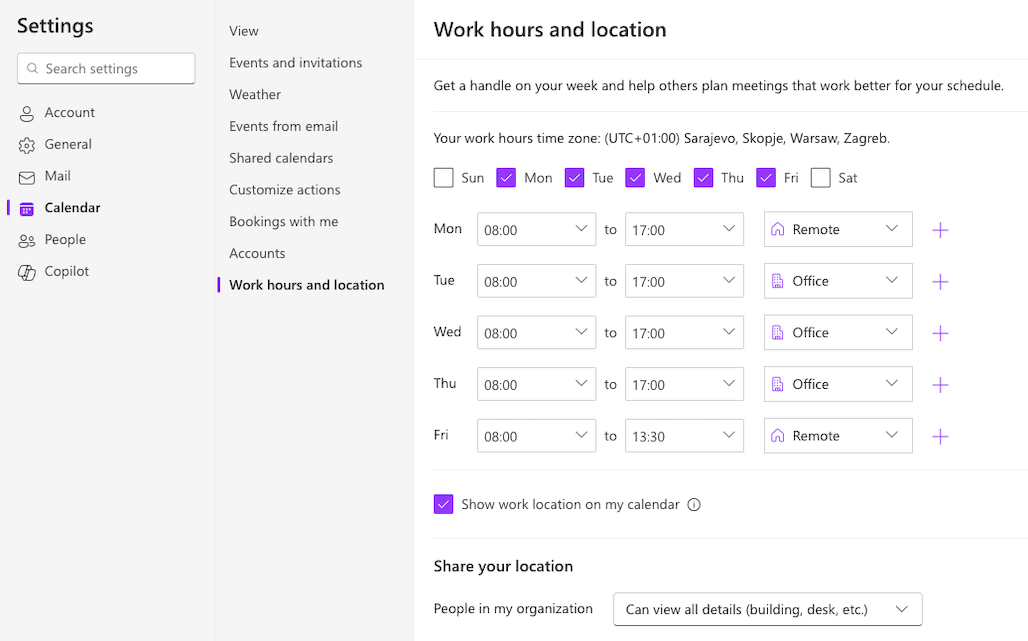
- Set the start and end time for each day.
- Choose your location (e.g., office or remote).
- If your business manages multiple buildings, you can select the specific building.
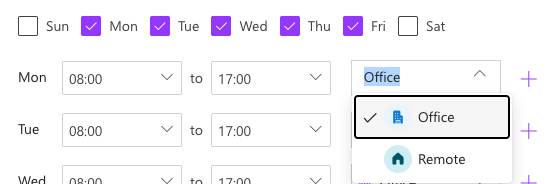
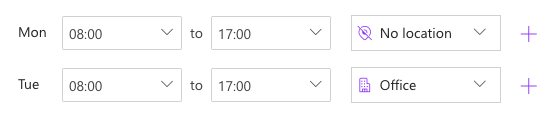
- Choose how much you want to share location details with others by enabling or disabling 'Share Office Location Details'.
- Click on “Save”.
More clarity in the calendar
After saving, Outlook highlights your working hours in the calendar with color. Appointments outside these periods are immediately visible as outside of working hours. This makes it easier to coordinate with colleagues and prevents accidental invitations that do not fit into your time window.
Tip: Changes for individual days (e.g., reduced working hours on Friday) can be made directly in the calendar view without having to go back to the settings menu.
How are working hours set in Outlook Mobile?
In the Outlook mobile app (iOS/Android), you cannot set working hours yourself. It only displays the times already defined in Outlook Desktop or the Outlook Web App. However, Outlook for Mac allows you to directly adjust working hours (via Outlook → Preferences → Calendar → Work Schedule).
Tip: Set your working hours once in the new Outlook or via Outlook Web and then use the mobile app only for viewing and confirming appointments. This ensures that your availability is displayed consistently, even if you primarily work on your smartphone.
With absentify, you can set work hours, breaks, and absences directly on desktop and mobile.
All changes automatically synchronize with Outlook and Microsoft Teams.
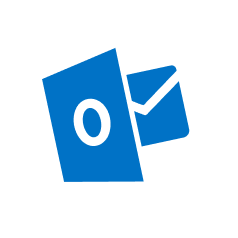
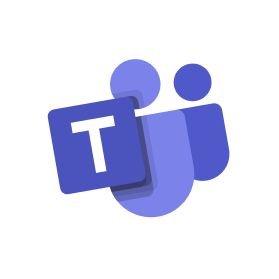
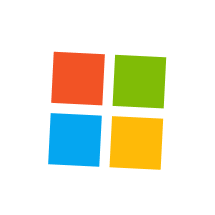
Prerequisites and settings to customize your Outlook working hours
The procedure for setting the working hours may vary slightly depending on the platform:
- Outlook for Microsoft 365 (Windows/Mac): full feature set for work time settings
- Outlook Mobile (iOS/Android): You cannot set working hours yourself
- Outlook Web-App (OWA): similar features, but slightly different menu navigation
- Older versions of Office: partially limited options
Permissions in a corporate context
In corporate networks, IT can block or pre-allocate certain calendar functions. If the working hours cannot be changed, you should first clarify to what extent restrictions exist.
Synchronization with Microsoft Teams
The working hours you have set in Outlook also affect how colleagues see you as available in Microsoft Teams.
Tip: Before making adjustments, check if your time zone is set correctly. Incorrectly set time zones can distort appointments, especially in work that spans multiple locations.
Track all working hours and absences in Outlook and Teams with absentify
Adjusting working hours in Outlook provides a clear foundation in the calendar. For a complete overview of absences, vacation times, and sick reports, however, that is not enough.
To prevent pure Outlook working time from becoming a dead end, absentify expands the functions to include absence and vacation planning directly in Teams:
- Absences and working hours are made directly visible in Microsoft Teams
- Approval processes for vacation or sick leave can be clearly represented
- Notifications keep the entire team automatically informed
So your Outlook calendar remains accurate and the entire team planning transparent and up-to-date.
No credit card required - Enjoy unlimited access with our free plan. You can upgrade or cancel at any time
Setting up working hours in Outlook – Frequently Asked Questions and Answers
How can I set different working hours per day in Outlook?

In Outlook, you can set separate start and end times for each day of the week. This is useful if, for example, you work shorter hours on Fridays or are working from home on certain days. The entries automatically appear in your calendar and are visible to colleagues in the scheduling view.
What happens when appointments are scheduled outside of working hours in Outlook?

Appointments that fall outside of the set working hours are marked as “outside of working hours” in the Outlook calendar. This way, the inviting person can immediately see that the appointment does not fall within your regular time window.
How does Outlook Mobile differ when setting work hours?

In the Outlook Mobile App, you cannot yet adjust your working hours. The feature is currently only available in the Desktop App (new Outlook) and in the Outlook Web App. However, changes will automatically be reflected in the smartphone app view as well.
Can I combine setting up working hours and absences in Outlook?

The pure working hours setting in Outlook only shows your regular times. Absences such as vacation or sickness must be entered manually, which often becomes confusing. With absentify, you connect working hours and absences directly.
Would you like to simplify your absence management?
Find out how absentify can optimize your HR processes, save you time, and reduce errors. Easily manage employee absences in Microsoft Teams, Outlook, and SharePoint.
Start now for free